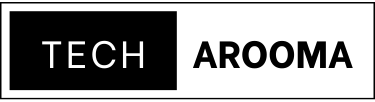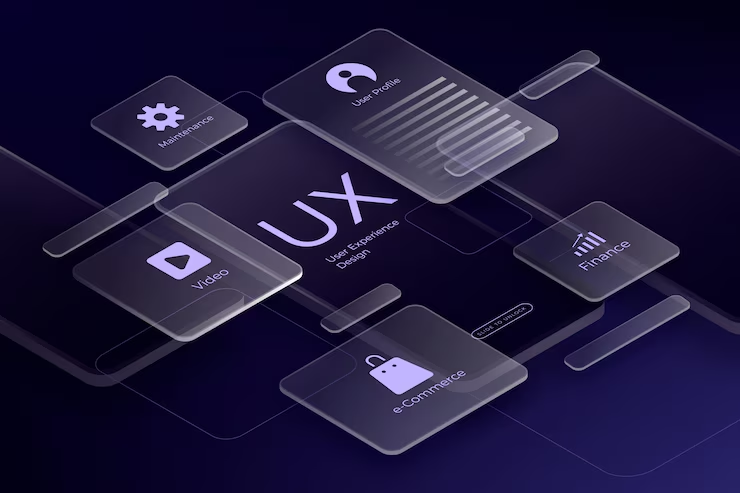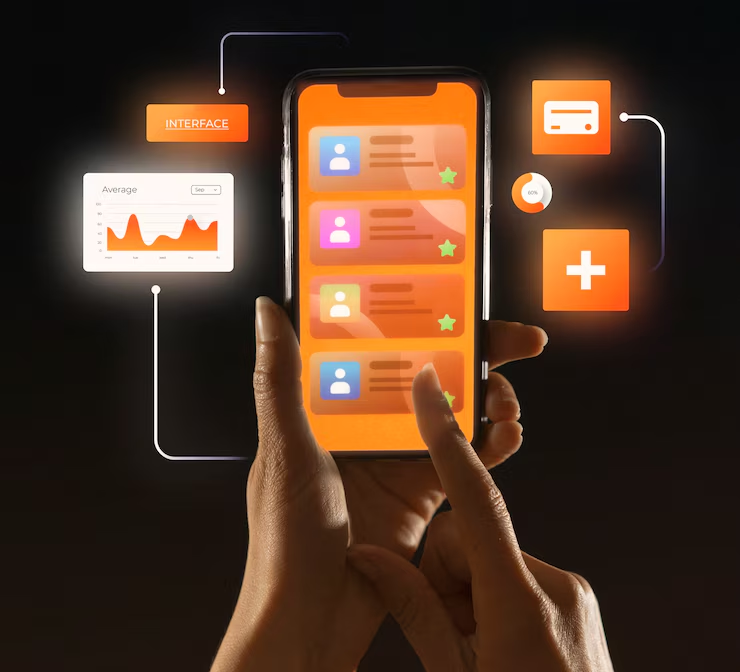Essential Windows 11 Shortcuts are key to navigating your PC efficiently. At Tech Arooma, we believe smart use of shortcuts boosts both speed and comfort. Whether you’re editing files or switching apps, using the right keys saves time and energy.
Essential Windows 11 Shortcuts offer you seamless control. Instead of wasting seconds on clicks, shortcut keys give you instant actions. Master these tools and you’ll enjoy smoother work, smarter multitasking, and better overall performance.
Top Shortcuts to Open System Settings Instantly
Essential Windows 11 Shortcuts such as Windows + I open the Settings panel in a flash. You can access network options, update tools, and personalization tabs without navigating menus. This key combo cuts through delay and gets you what you need.
Quick File Management with Time-Saving Keys
Use Windows + E to launch File Explorer instantly. This essential shortcut helps manage folders, locate files quickly, and switch drives without using your mouse. It boosts file-handling efficiency in any workflow, especially during multitasking.
Snap Windows for Better Multitasking
With Windows + Arrow Keys, you can snap windows to sides or corners. These essential Windows 11 Shortcuts are perfect for working on two or more tasks at once. They improve productivity and keep your desktop organized for smarter handling.
Instant App Switching Without the Mouse
Press Alt + Tab to view all open applications at once. This shortcut helps you switch between apps smoothly without searching or clicking. It’s a vital tool for users juggling multiple windows during work, meetings, or study sessions.
Virtual Desktop Magic for Clean Workspaces
Windows + Ctrl + D creates a new virtual desktop, keeping your tasks sorted. Essential Windows 11 Shortcuts like this allow better separation between work and personal use. It also reduces clutter and helps you stay focused on one goal at a time.
Lock Your Screen in a Second
Use Windows + L to lock your PC when stepping away. It’s one of the most underrated yet vital Essential Windows 11 Shortcuts. It keeps your workspace secure, especially in shared environments or when privacy matters most during busy hours.
FAQs
Q1.What are Essential Windows 11 Shortcuts used for?
A:They help perform frequent actions faster, such as opening apps, switching windows, and managing tasks, improving your daily workflow speed.
Q2.How do I remember all the Essential Windows 11 Shortcuts?
A:Start with five common ones like Windows + I or Alt + Tab. Use them daily, and slowly add more to your routine. Practice makes shortcuts second nature.
Q3.Can I customize Essential Windows 11 Shortcuts?
A:Some shortcuts can be customized in Settings or with third-party tools. However, most system shortcuts are fixed to ensure consistency.
Q4.Do Essential Windows 11 Shortcuts work on laptops?
A:Yes, they work on both laptops and desktops running Windows 11. Make sure your keyboard layout supports Windows keys for full functionality.
Q5.Why should I use Essential Windows 11 Shortcuts?
A:Using shortcuts reduces mouse dependence, speeds up tasks, and makes computing more intuitive. It’s a smarter and smoother way to use your device.
Conclusion:
Mastering Essential Windows 11 Shortcuts is a step toward smarter computing. With just a few key combinations, you can transform your workflow and boost your productivity. Whether you’re working, studying, or creating, these shortcuts make every task easier.